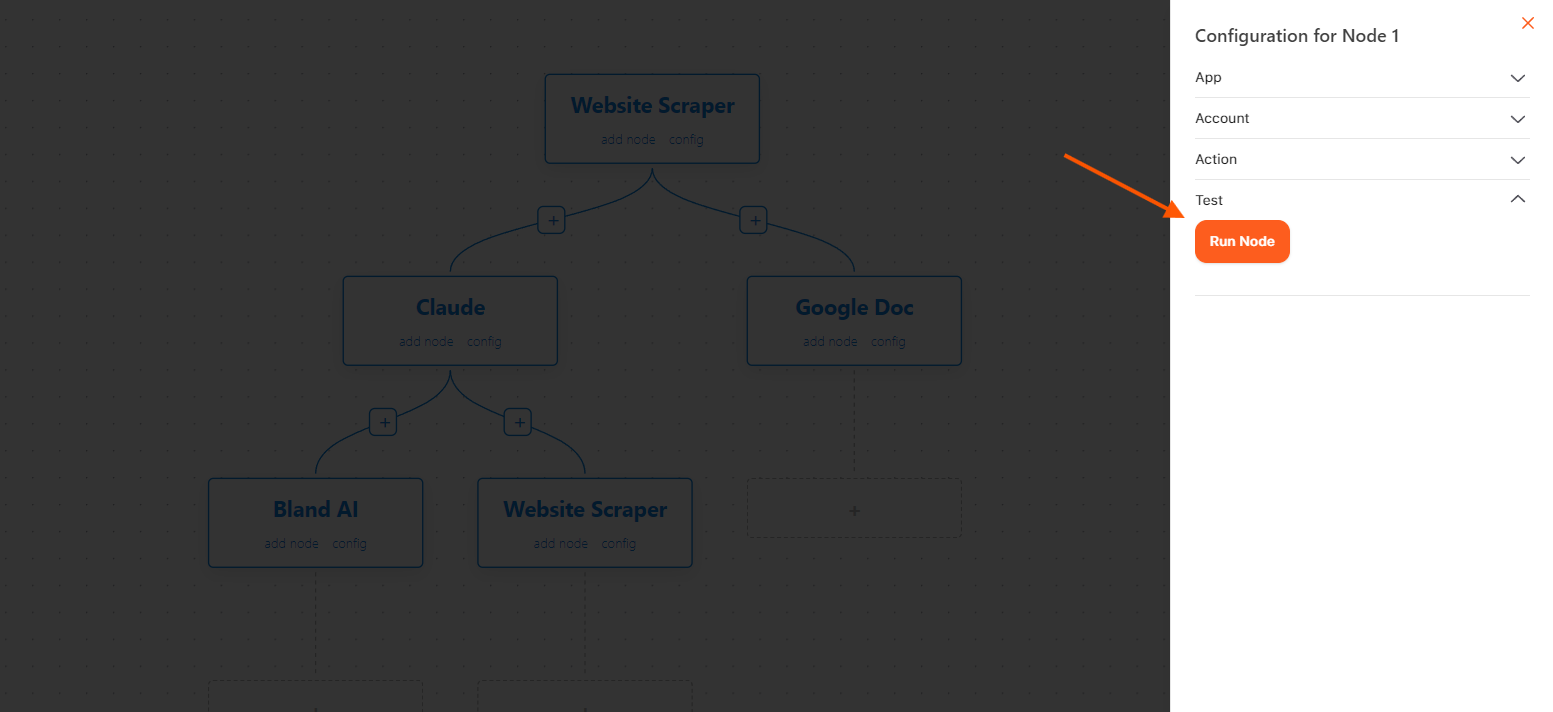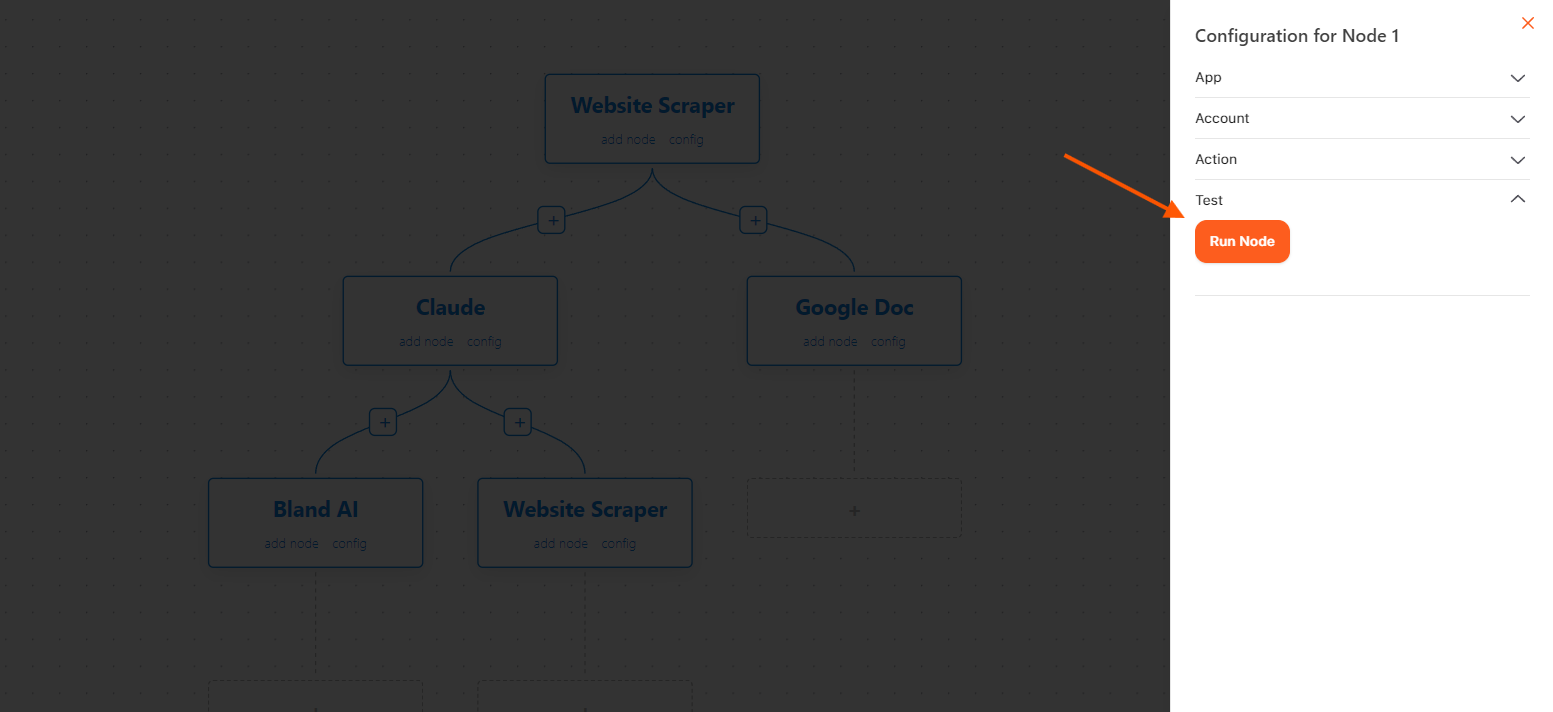1
Select Website Scrapper in App
Start by navigating to the application interface and selecting the “Website Scrapper” option. This enables access to web scraping tools designed to gather data from websites.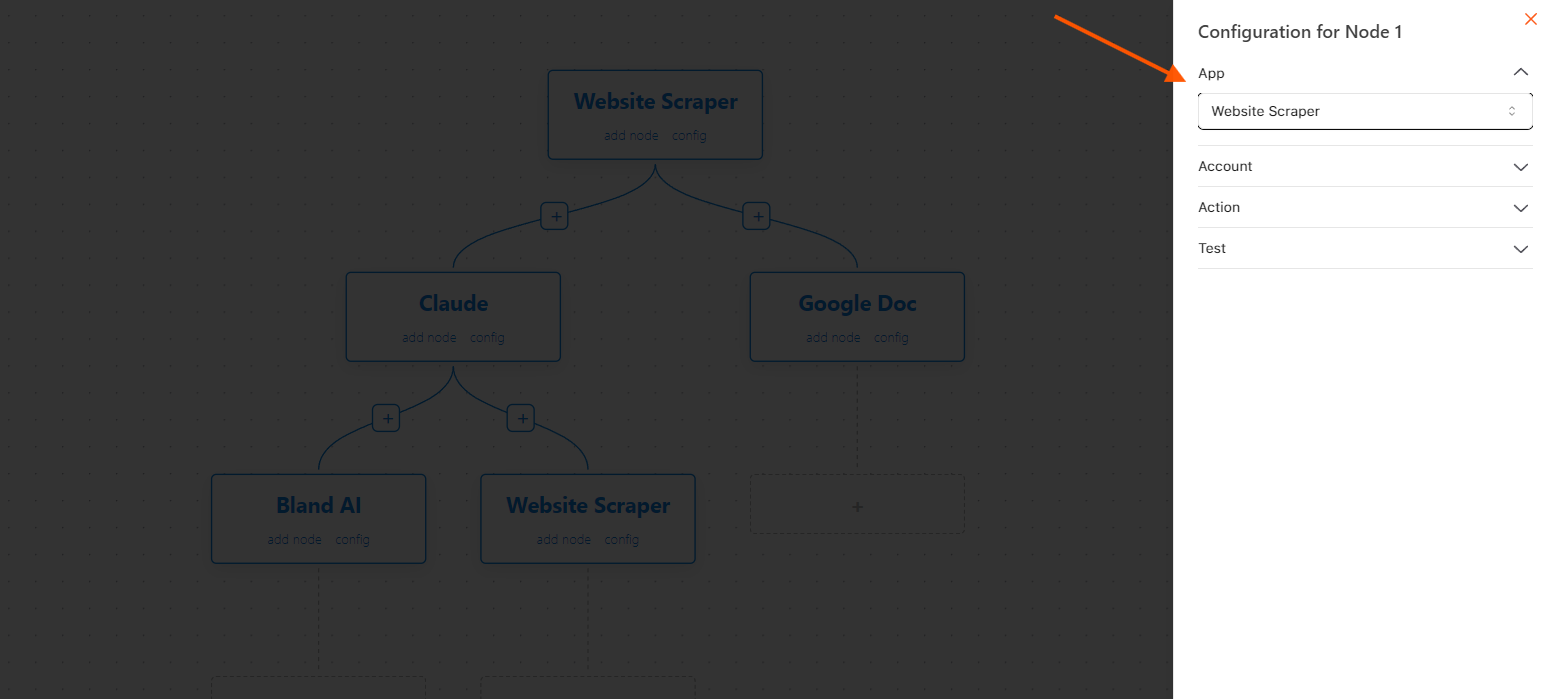
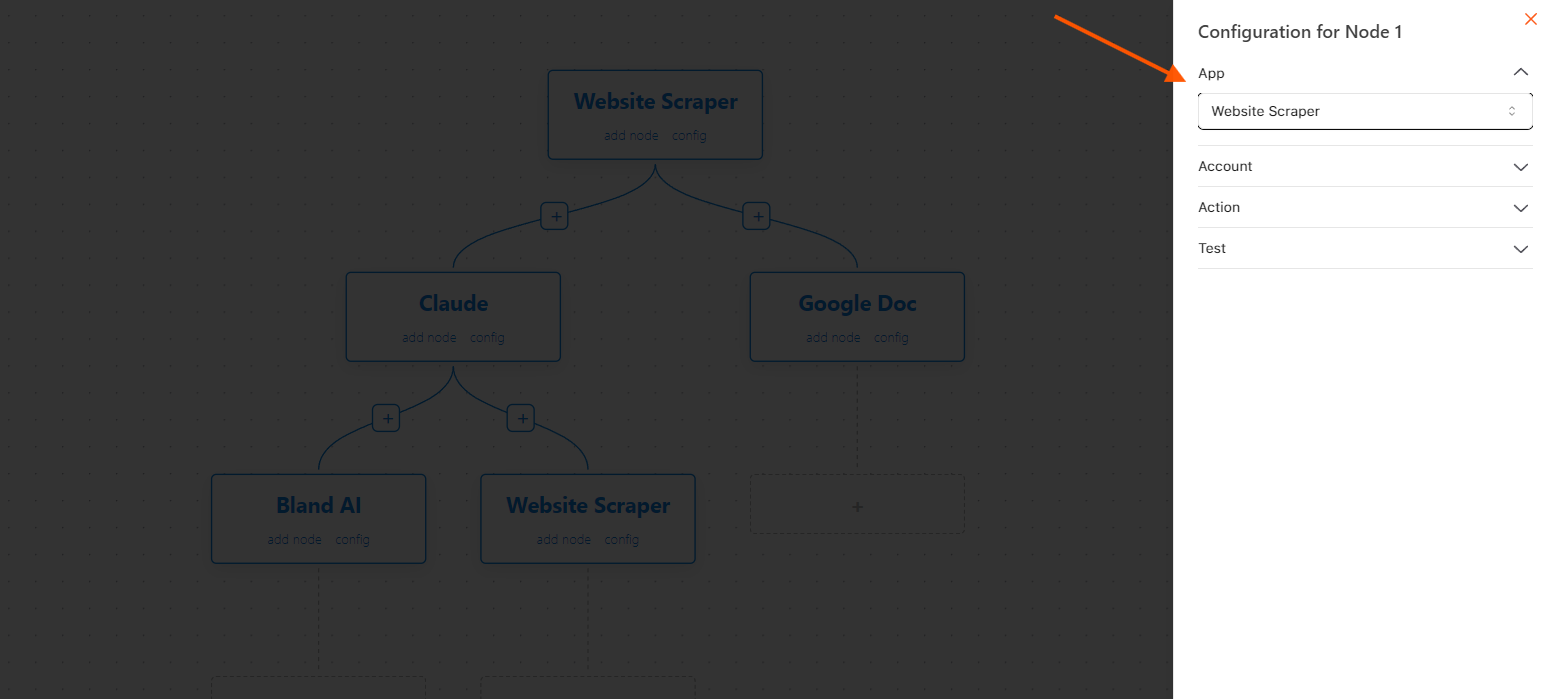
2
Integrate Account

3
Choose Models in Dropdown
From the dropdown menu, select the model that fits your scraping task: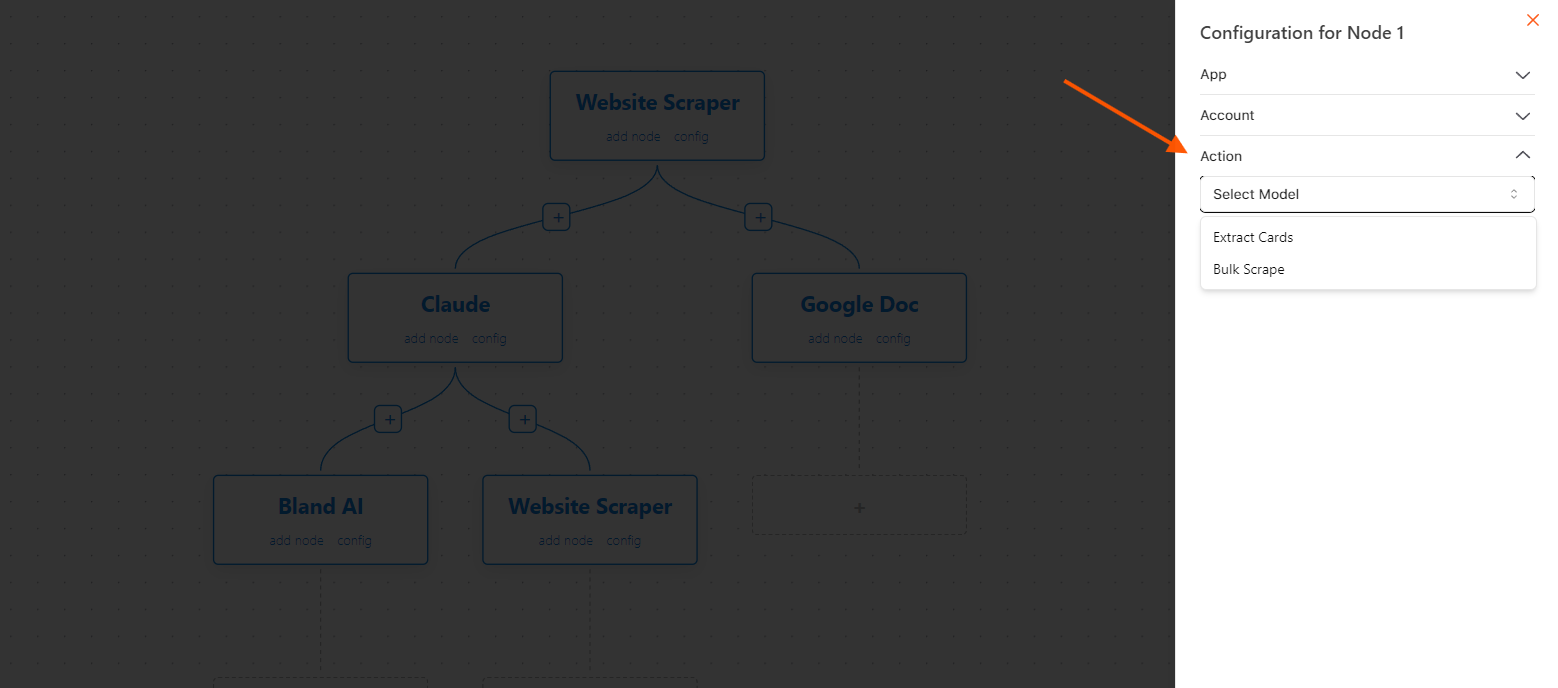
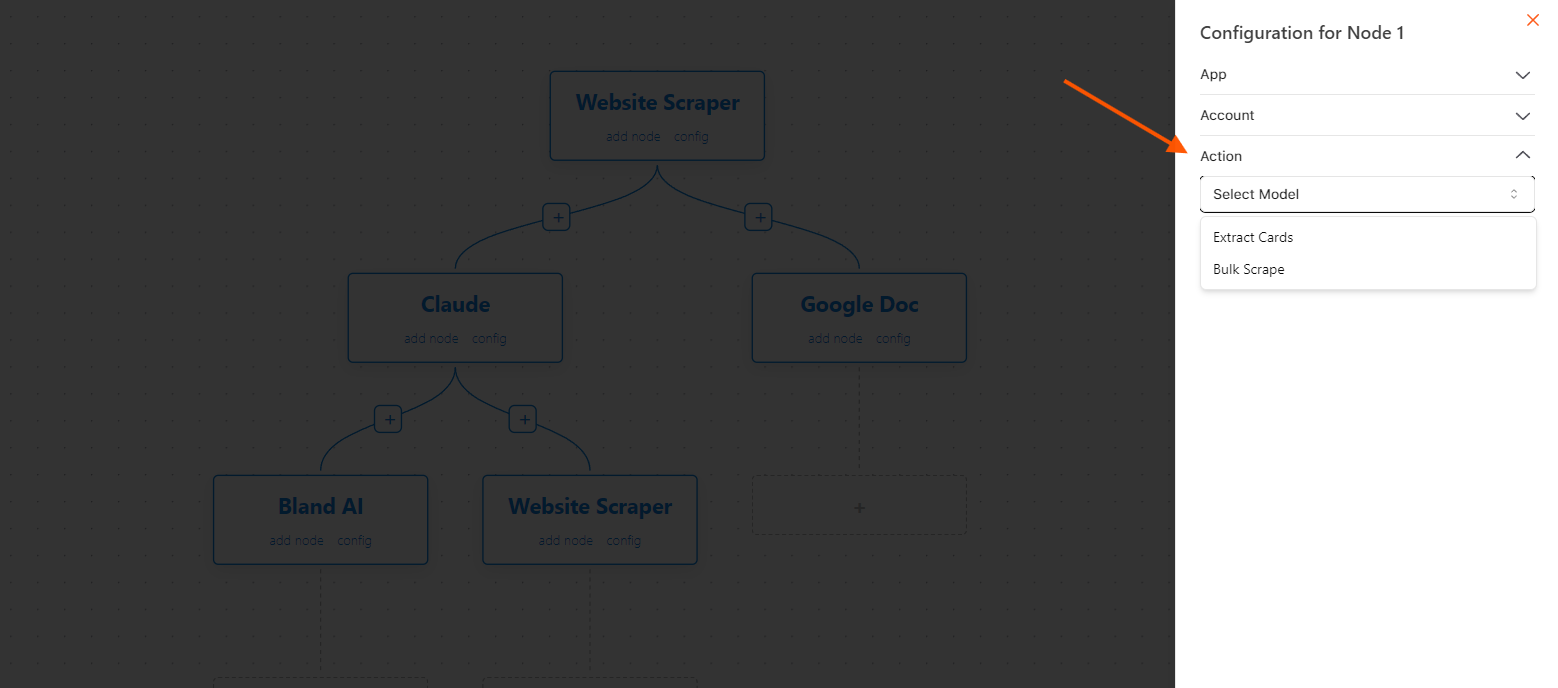
Website Scraper Integrations
Extract Cards
Extract Cards allow users to extract specific sections, such as product cards or user profiles, from websites and transfer the data to Google Sheets or Docs for analysis or reporting.Example:
Scrape product listings from a competitor’s site to track their prices or availability.Input:Bulk Scrape
Bulk Scrape enables users to perform bulk scraping tasks to collect large amounts of data from multiple websites simultaneously. The extracted data can be utilized for competitive analysis, research, or marketing purposes.Example:
Scrape blog articles or reviews from various websites and compile the data into a Google Sheet for keyword analysis.4
Run the Node
Finally, execute the node by running the necessary commands or scripts. This activates the website scrapper, allowing it to collect and process data from the target website efficiently.