1
Select Common Utlities in App
Begin by navigating to the application interface and selecting the “Common
Utilities” option. This will enable access to a variety of utility models
that can assist with tasks such as keyword analysis, file extraction, and
PDF creation.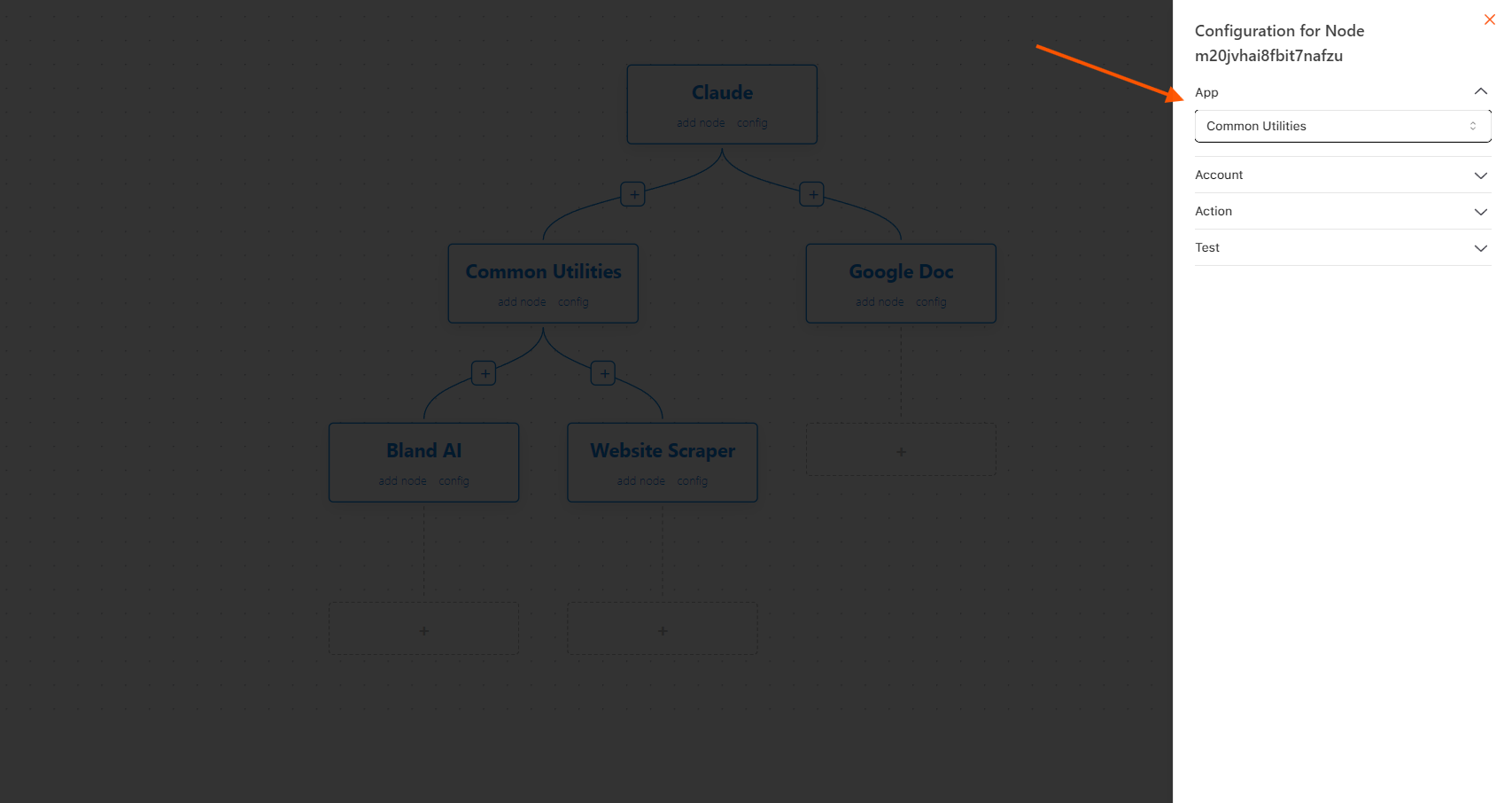
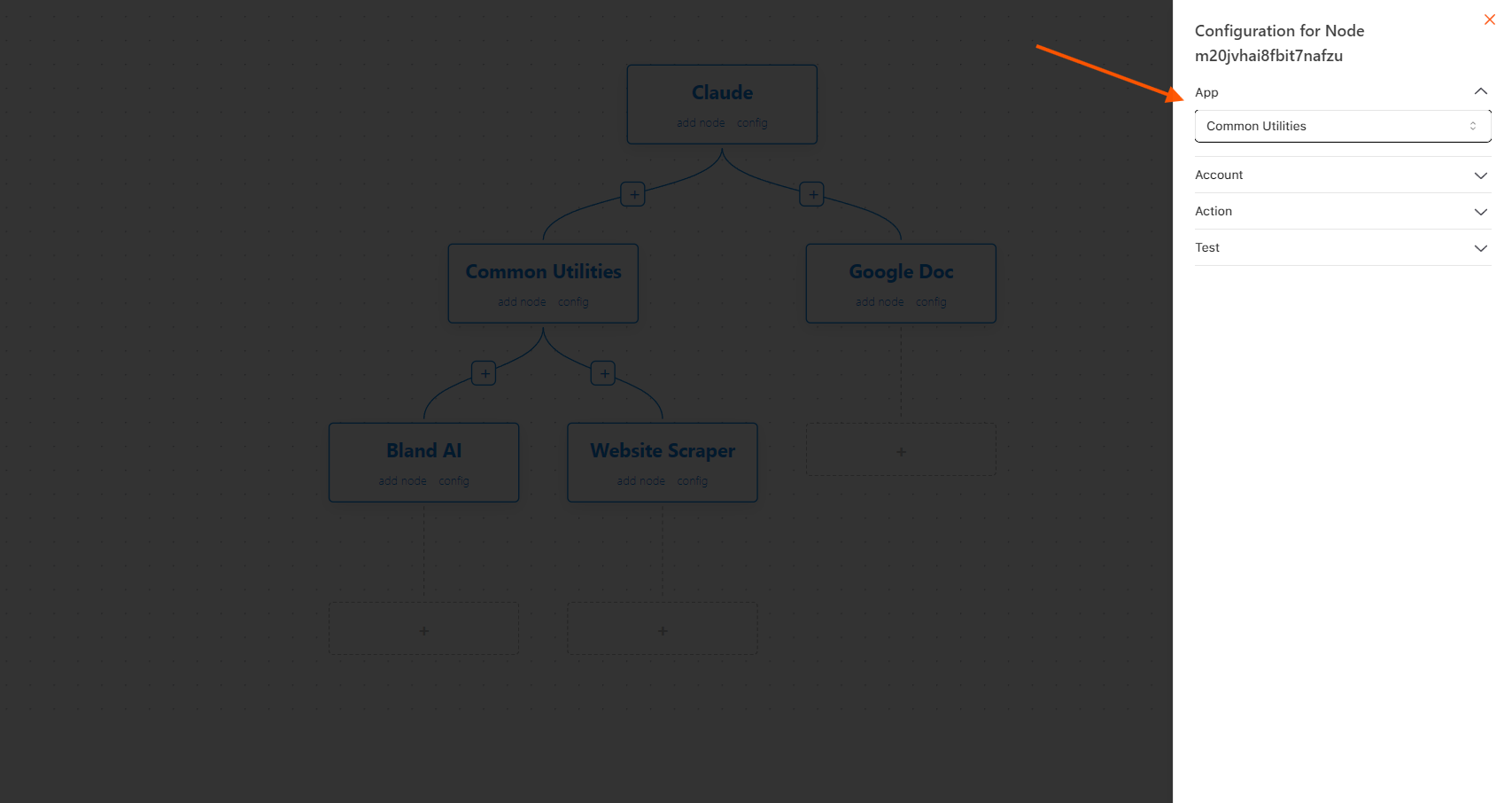
2
Integrate the Common Utilities Account
Next, integrate your Common Utilities account by going to the account
settings or integration section. This ensures that you can fully utilize the
utilities available for tasks like keyword analysis and document handling.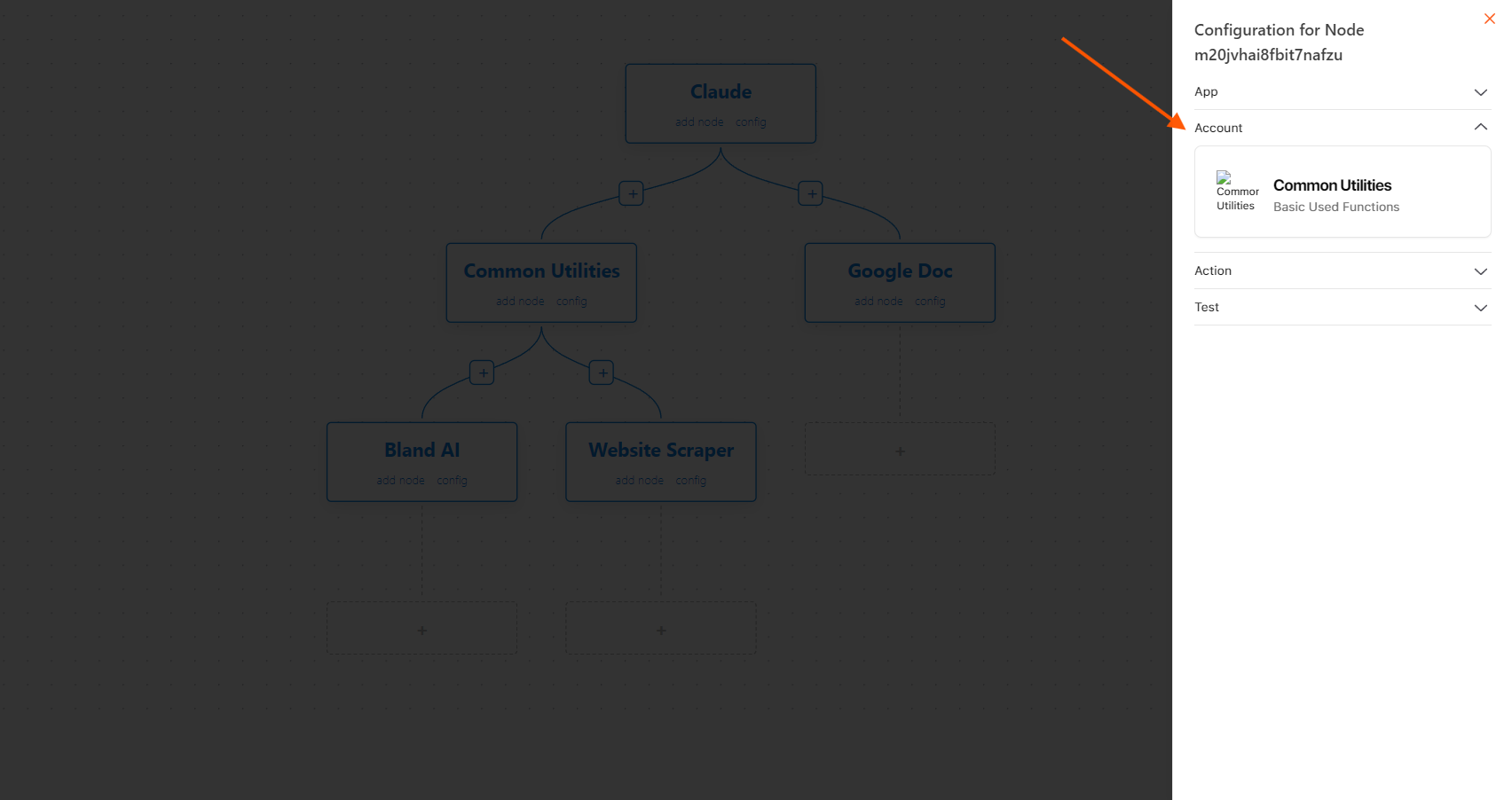
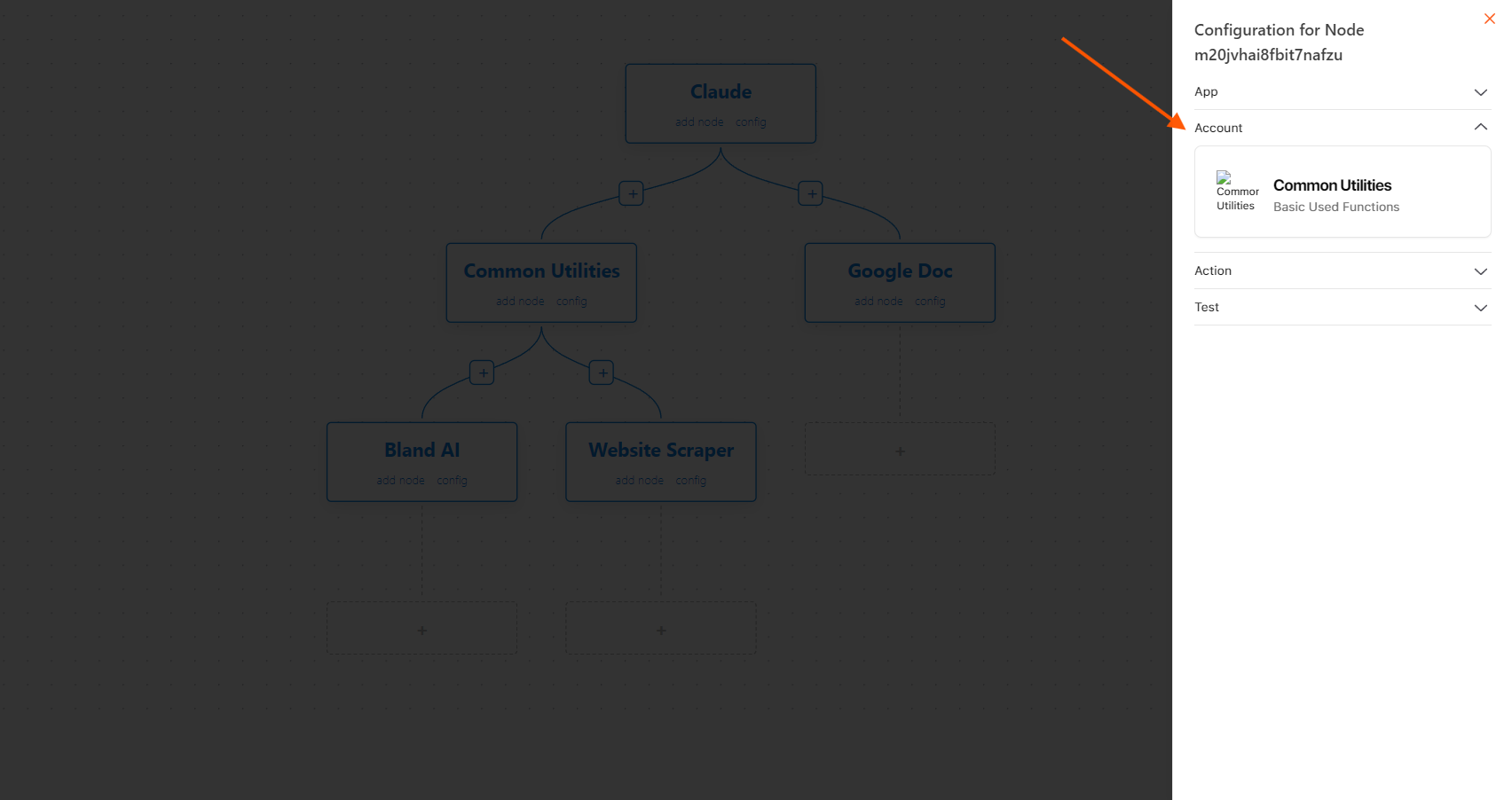
3
Choose Model
Access the dropdown menu within the app and select the model that fits your
task: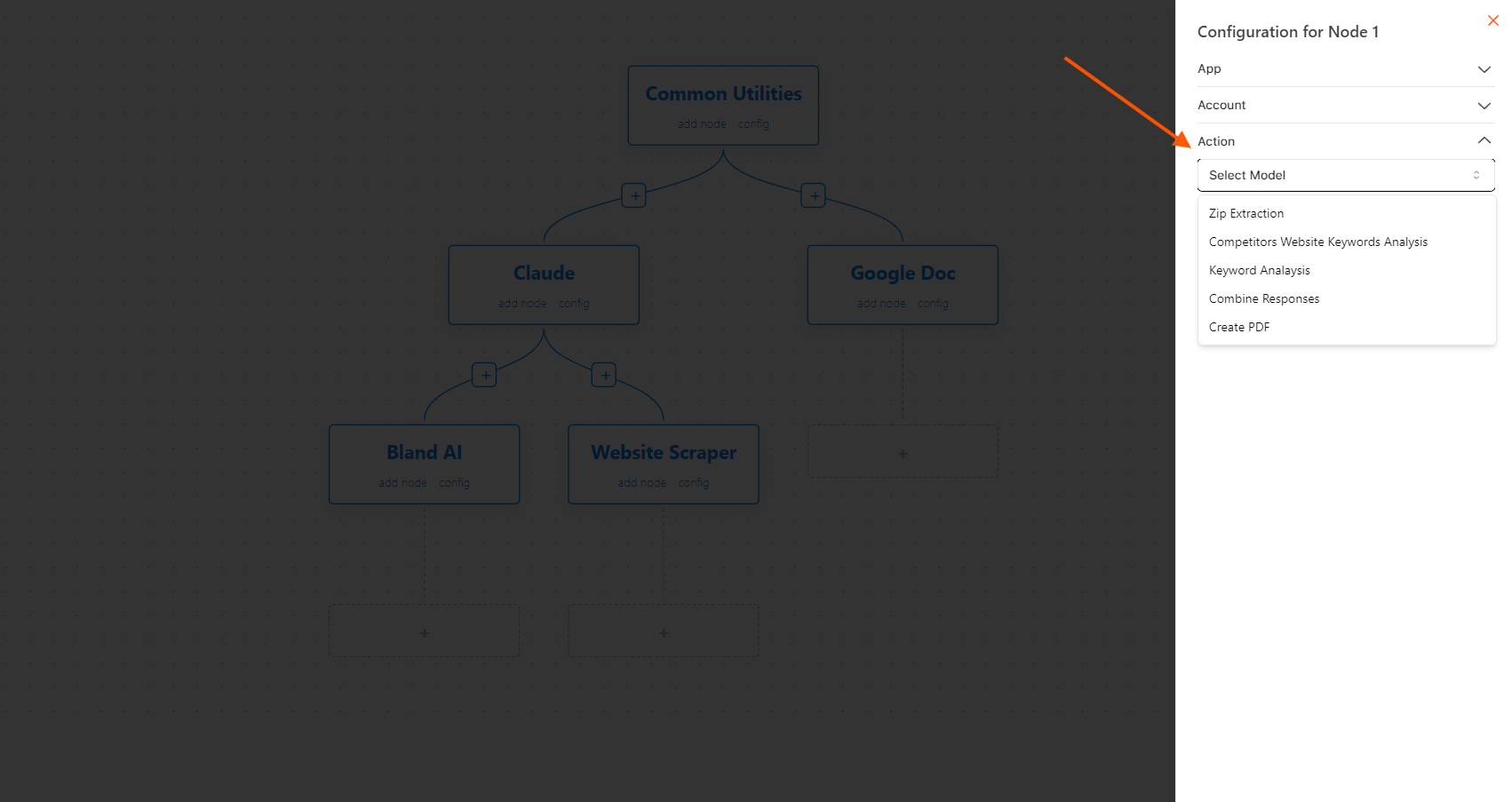
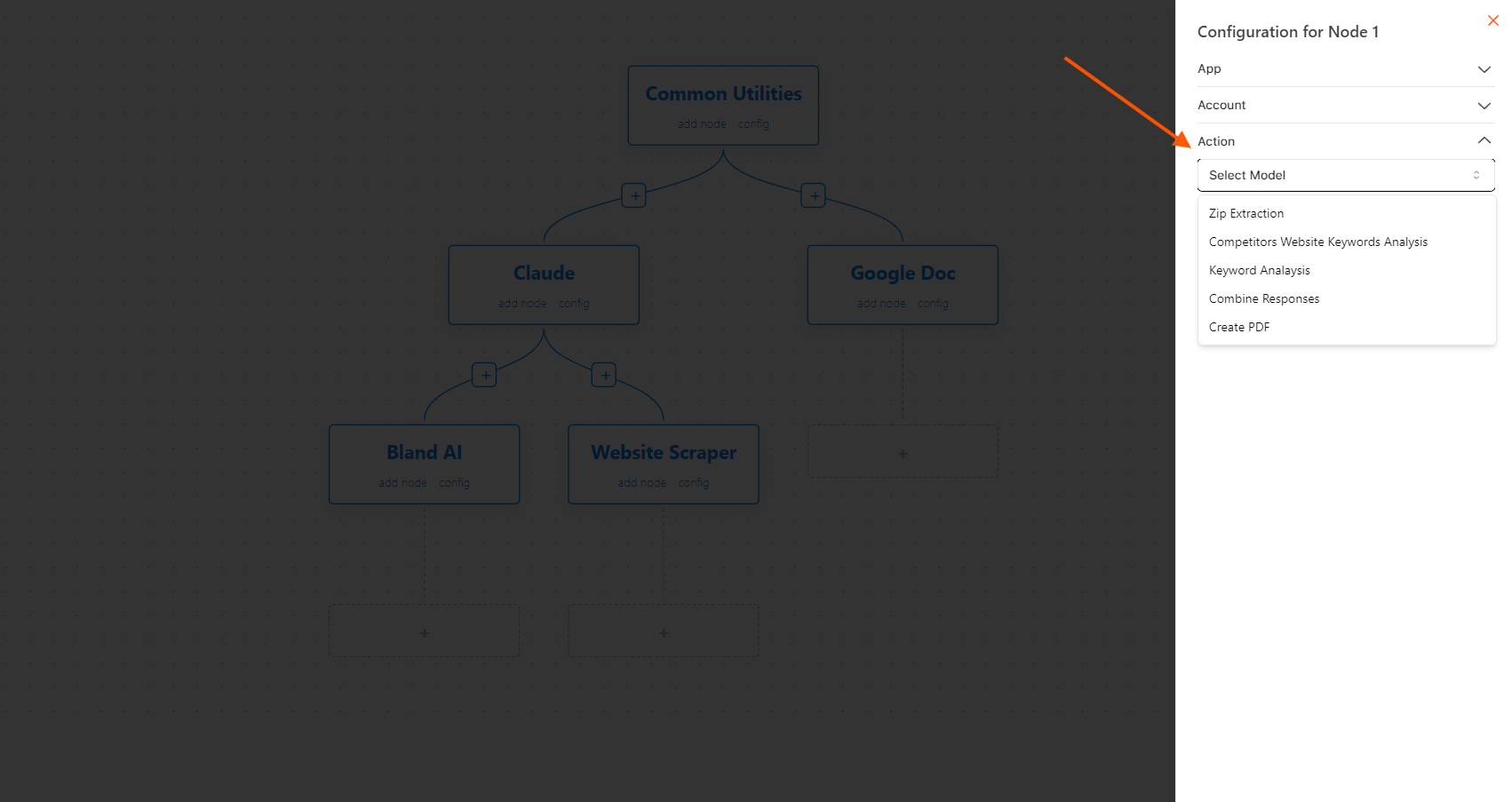
Common Utlities Integrations Models
Zip Extraction
This feature allows automated extraction of zip files, enabling the extraction of compressed data for further use in workflows, like importing datasets or media files into Google Sheets or Docs.Competitors Website Keywords Analysis
This utility helps in scraping competitors’ websites and performing keyword analysis to gain insights into SEO strategies. The extracted keywords are analyzed and compared to improve search rankings.Automation:
The results can be integrated into Google Sheets to track competitor data.Keyword Analysis
Automatically analyze keywords across blogs, articles, or SEO data to optimize content for search engine visibility. Claude AI can enhance the keyword analysis by identifying trends.Automation:
Results are stored in Google Sheets for tracking SEO progress.Combine Responses
Merge and compile responses from multiple forms, surveys, or sources into a single sheet or document. This utility simplifies data consolidation.Automation:
Google Sheets is often the destination for combined responses, where data can be further processed.Create PDF
Automatically convert documents (e.g., Google Docs, contracts, or reports) into PDF format. This can be useful for generating final copies of documents for clients or archiving.4
Run the Node
Finally, run the node by executing the appropriate commands or scripts. This step activates the selected utility, allowing you to perform the chosen task, whether it’s keyword analysis, file extraction, or PDF creation.

