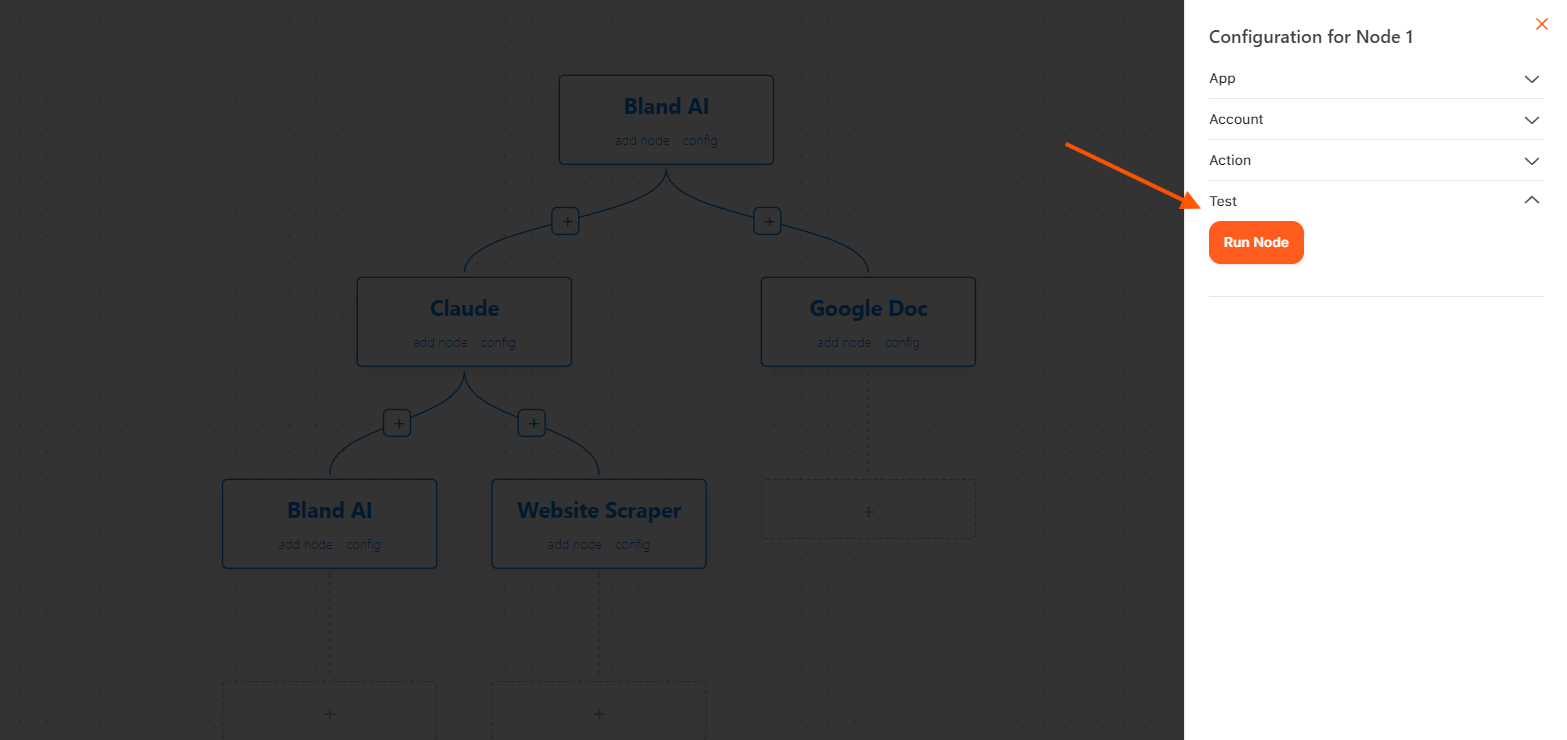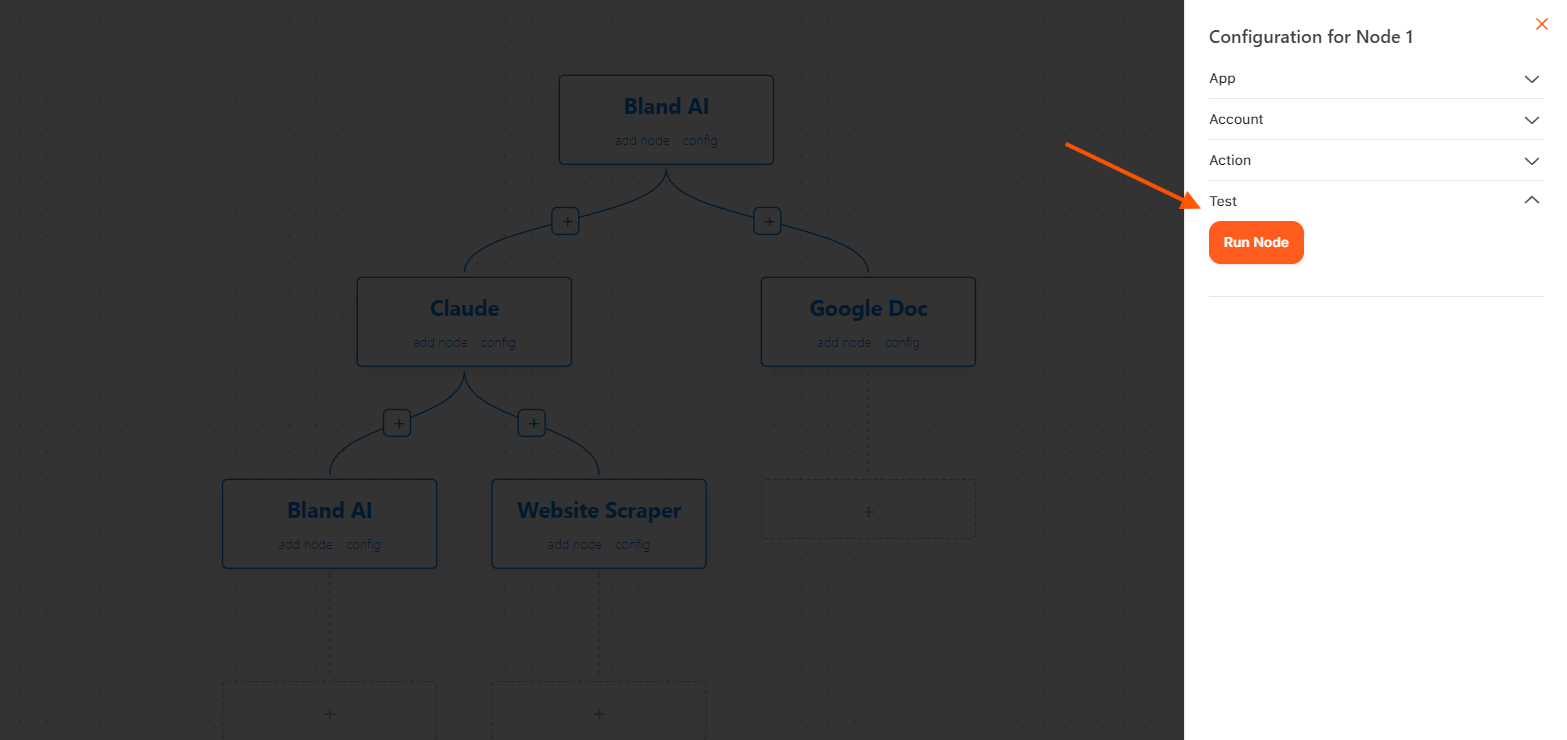1
Select Bland AI in App
Start by navigating to the application interface and choosing the “Bland AI”
option. This selection activates the Bland AI model, which is essential for
performing batch calls efficiently.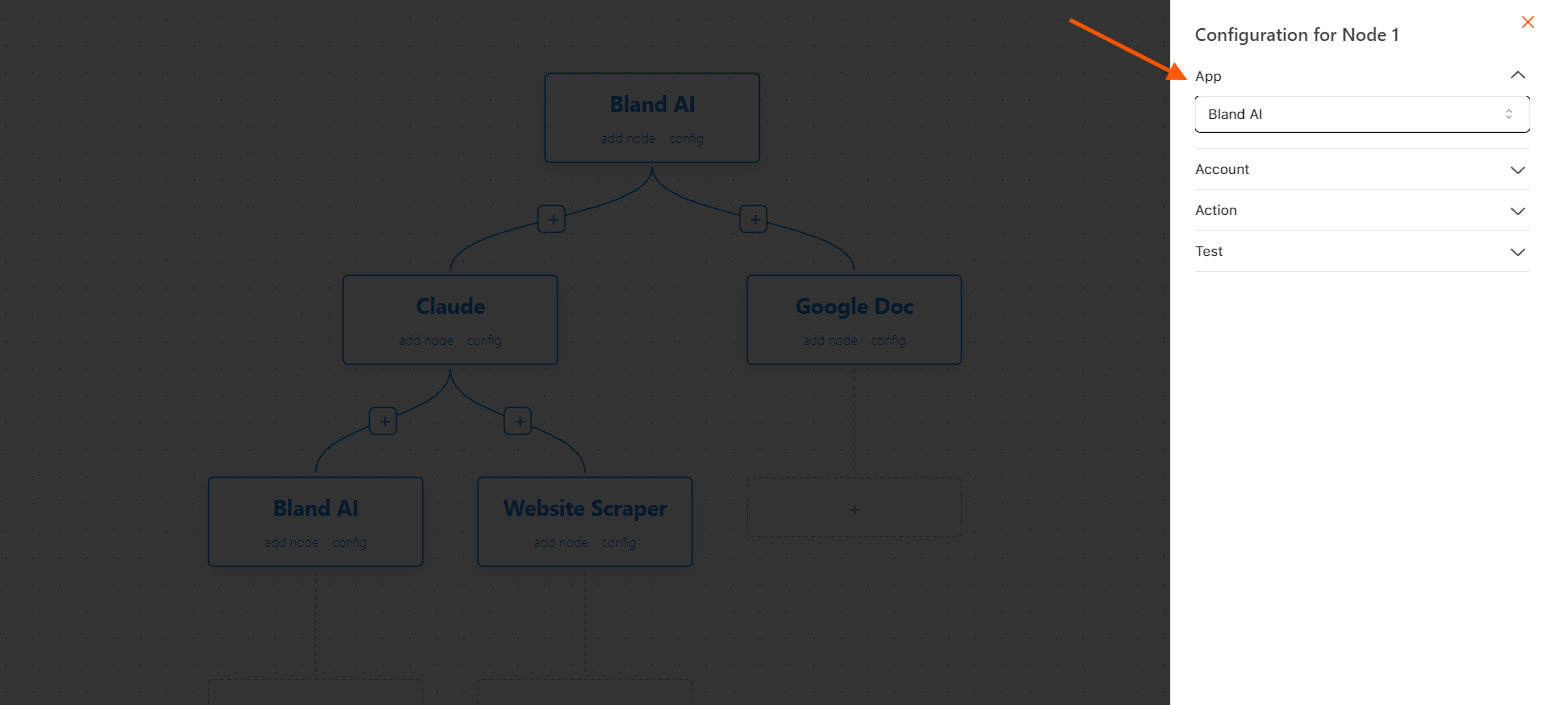
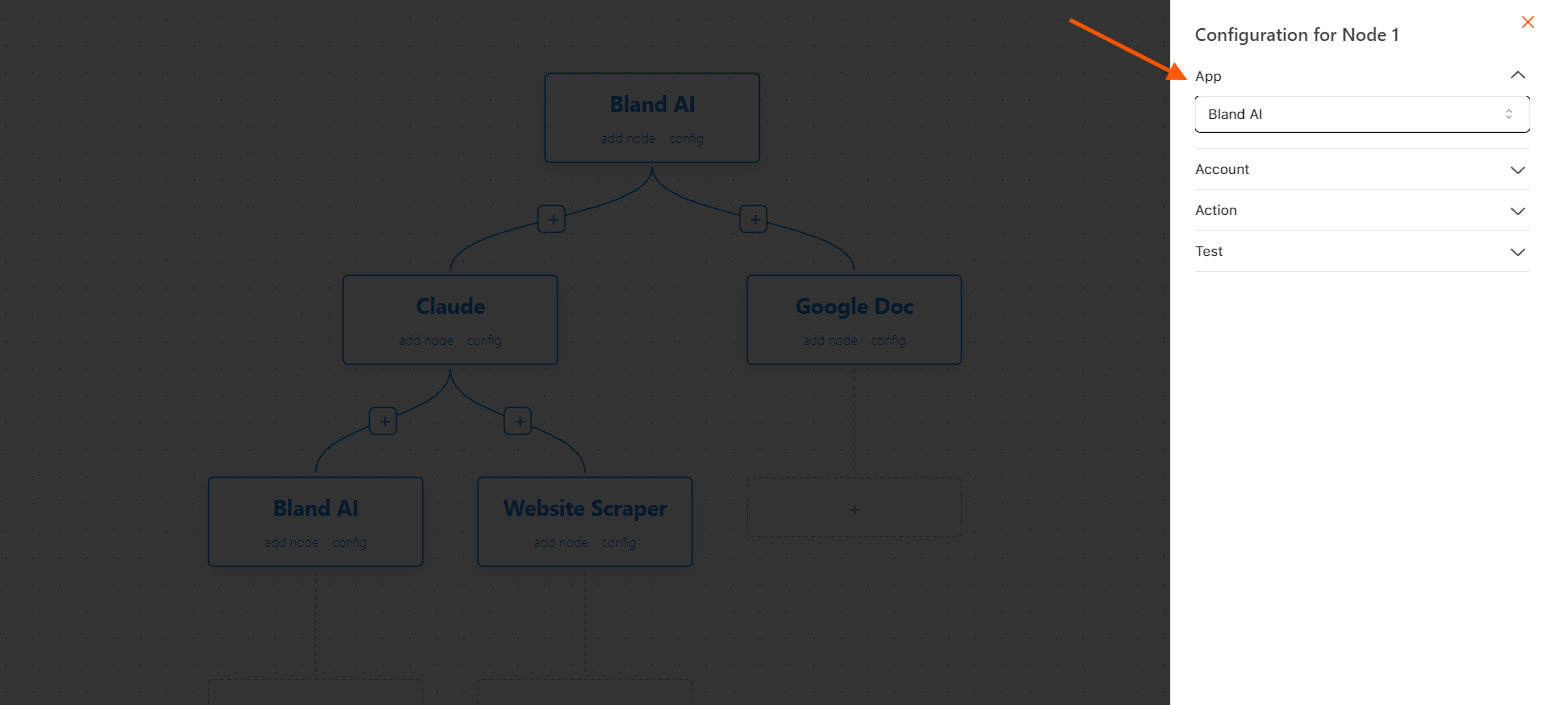
2
Integrate Account
Next, link your Bland AI account to the app by accessing the account
settings or integration section. This integration ensures that the app can
utilize Bland AI’s features for batch processing tasks.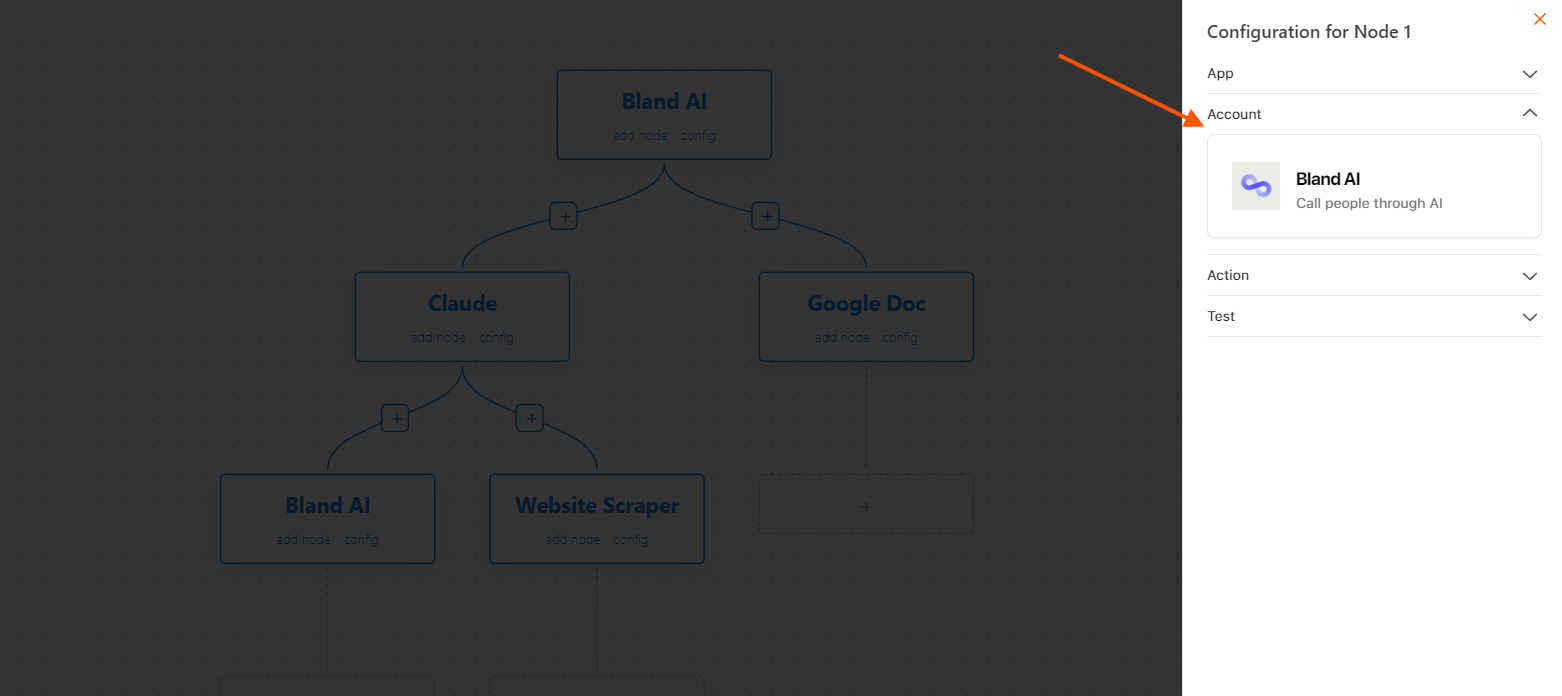
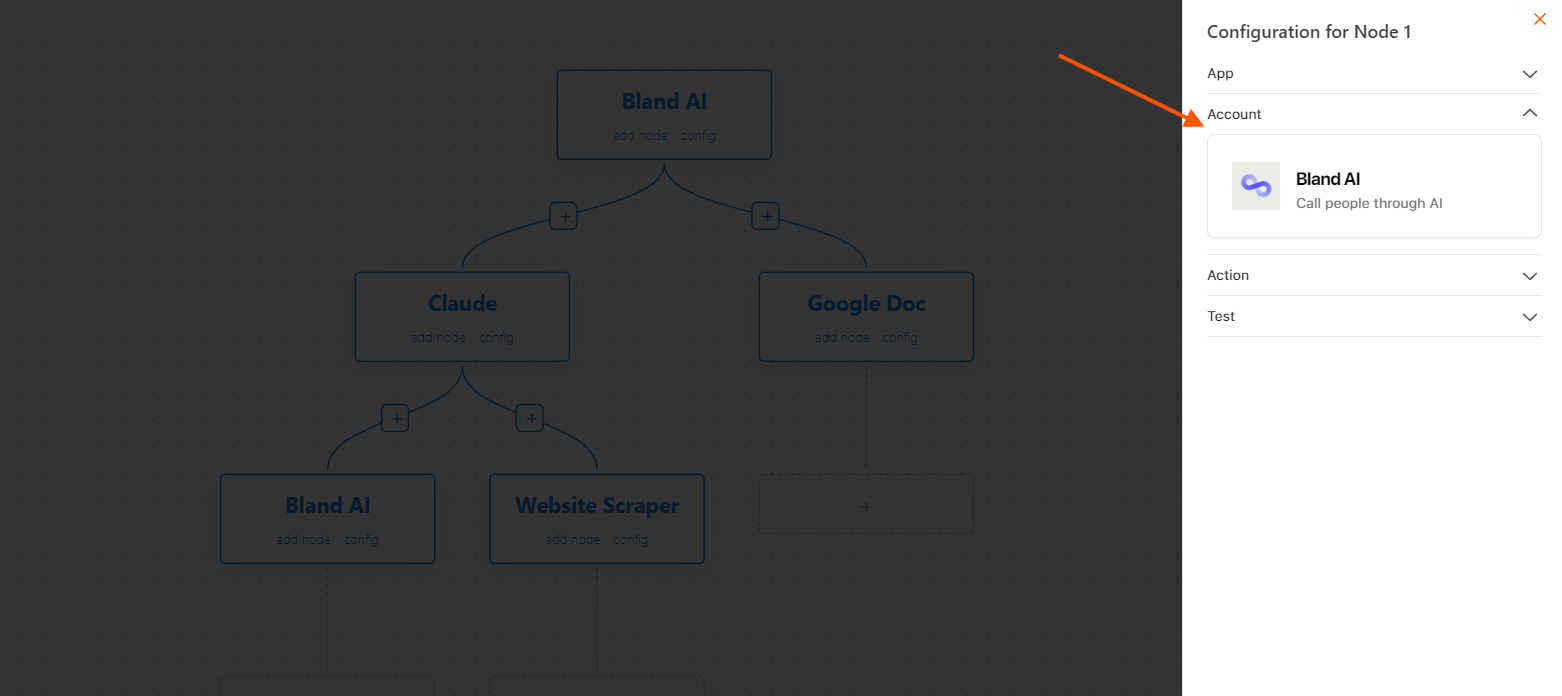
3
Choose Model
Access the dropdown menu within the app to select the appropriate AI model
for your Batch calls. Depending on your specific requirements, choose the
model that best aligns with your batch processing needs.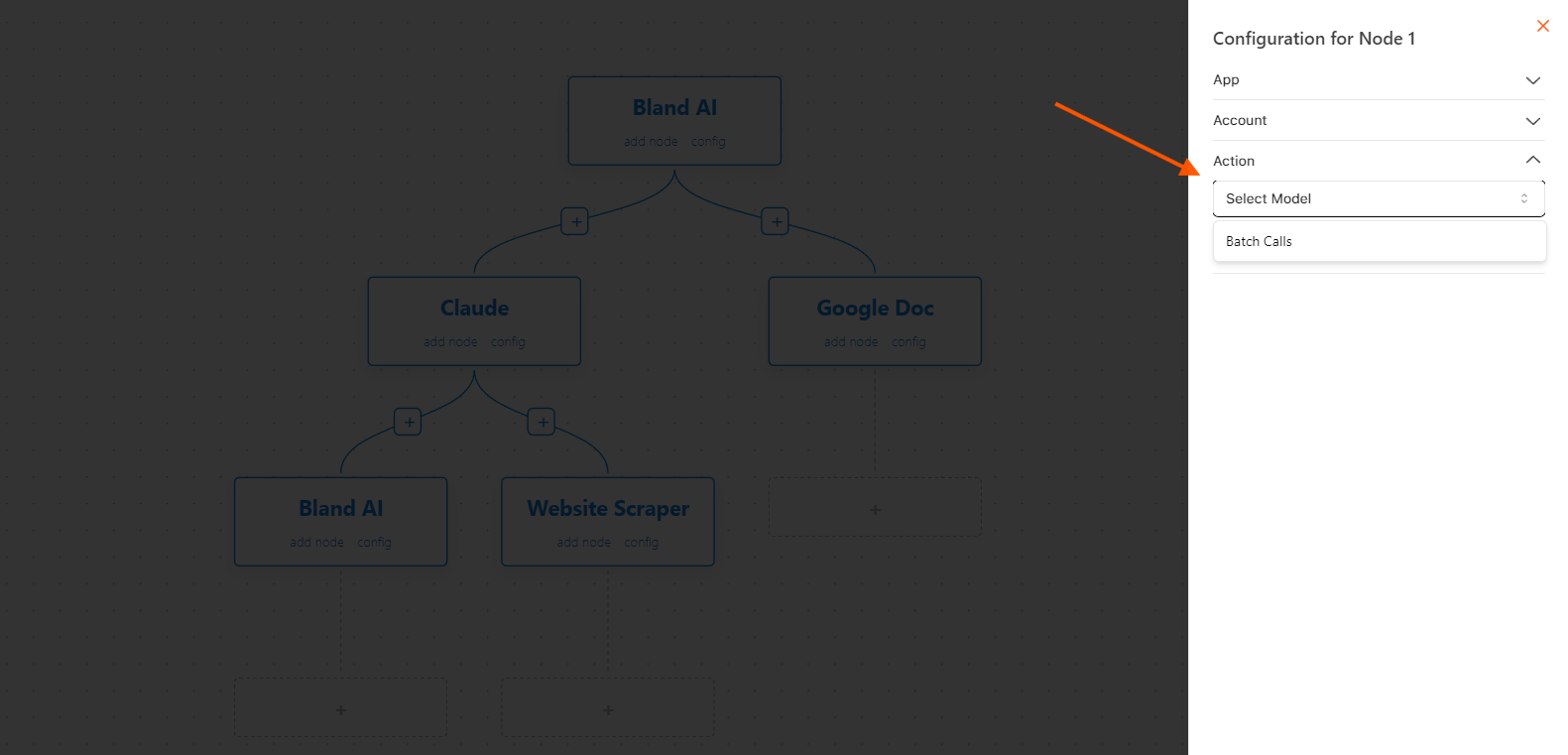
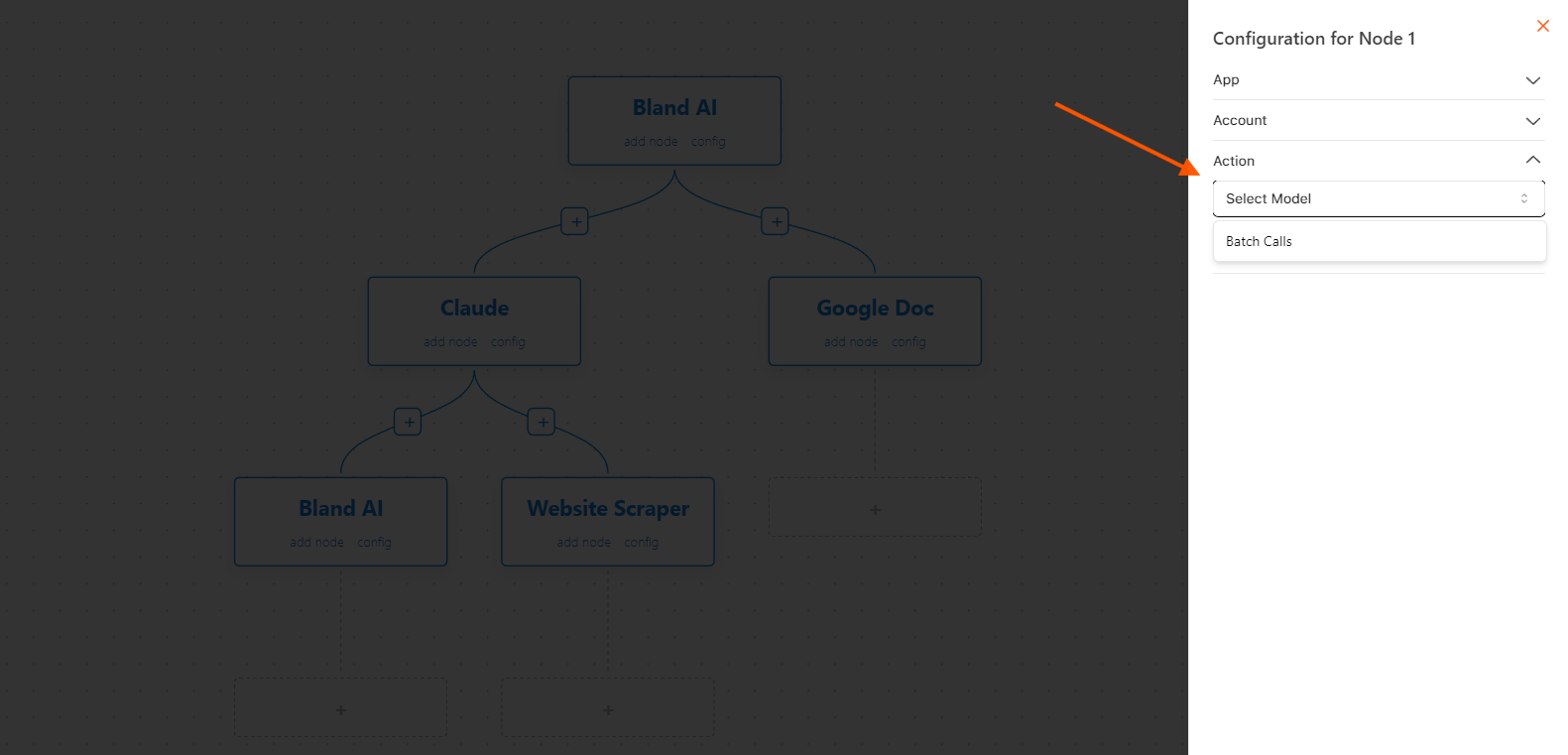
Batch Calls
Bland AI can handle batch operations, processing multiple requests in a single workflow. This is particularly useful for large-scale data entry or automating repetitive tasks like updating multiple Google Sheets or sending batch emails.Example:
A batch call can update several Google Docs at once or send multiple API requests in a single workflow.4
Run the Node
Finally, initiate the node by executing the necessary scripts or commands. This step activates the selected model and enables the app to perform batch calls, allowing you to process multiple requests simultaneously and enhance efficiency.